Add LetsEncrypt SSL to cPanel shared hosting that does not support it
Although LetsEncrypt provides a cPanel plugin, probably most of the shared hosting providers will want to sell you their own SSLs, and won't install this plugin. This article serves as a reminder for me on how I did it on my own shared hosting.
Step 1: have a machine with certbot
If don't have already certbot installed on one of your machines, you need to install it. You can find instructions on how to install it at their page here. You can select other on the first option, and then select the OS that you want to install it in - in my case, I've installed it in a Debian virtual machine that I have running at home.
Step 2: generate the certificate
For this step, you'll need to run the following command:
certbot certonly --manual --preferred-challenges=dns -d omnichordrecords.com
In my case, I was generating an SSL for Omnichord Records domain, with DNS challenge. This will require you to edit the DNS records on your domain, and add a TXT record. Instructions will be shown during the certbot generation process.
Important!
There's step during the generation process, where
certbotwill check if your DNS record is available. Before procedding to this step, make sure that you've edited and added the TXT record, wait a few minutes or use a tool like Dig to check if the TXT record has propagated.
Step 3: install certificate in cPanel
The previous command should have generated privkey.pem and cert.pem. Copy those file contents and paste them in cPanel:
- SSL / TLS Sites
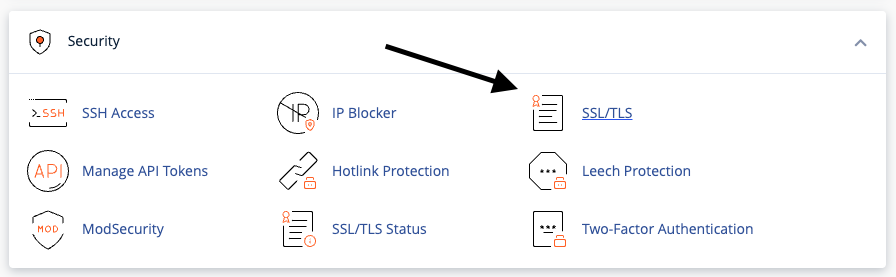
- Manage SSL Sites
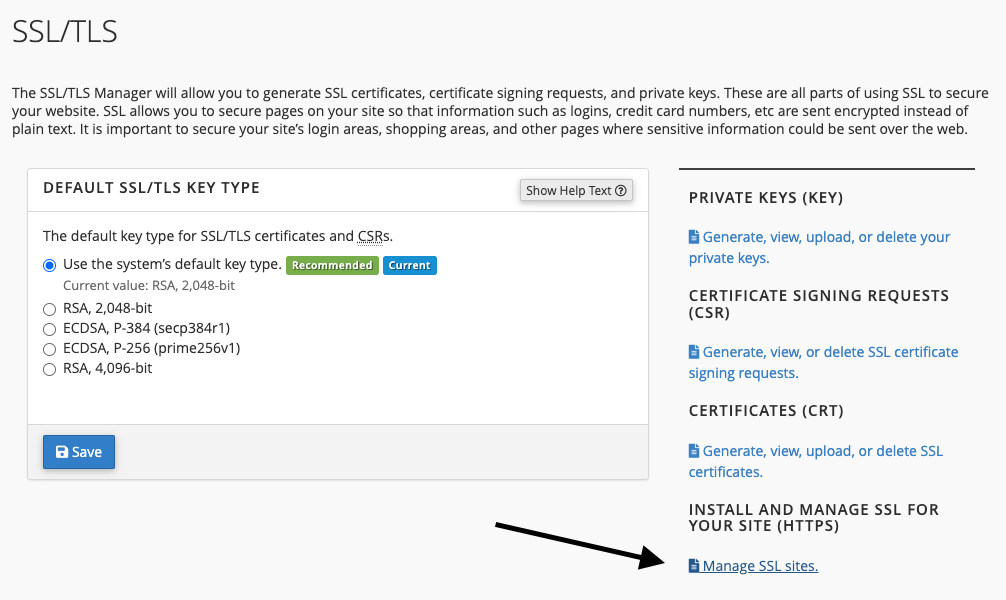
- Update Certificate
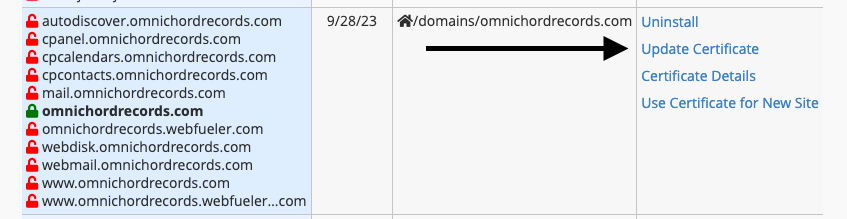
- Certificate Form
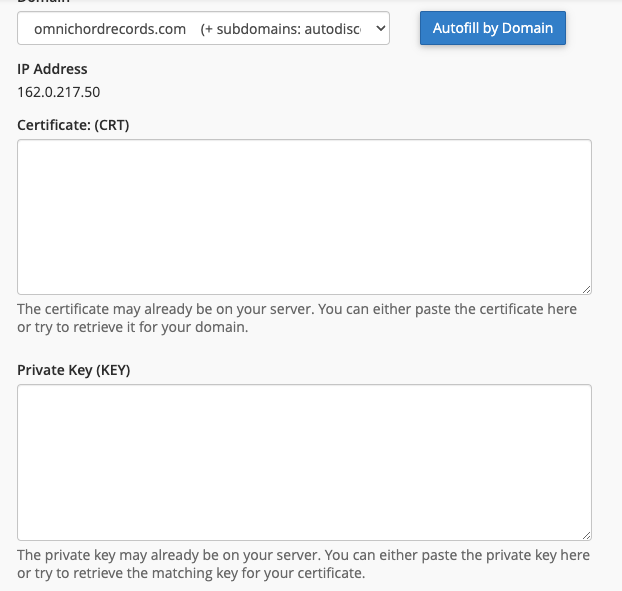
Hit Install Certificate button and you're done.